The videos below will demo how to set up a registration form and attach it to a ticket. Start with Part 1 to learn the basics of setting up registration forms and attaching them to tickets. Part 2 will cover more advanced registration form setups.
Note: Fees on registrations can not be edited and will use the VBO registration fee. This fee can either be passed onto the patron or set to "promoter pays" and the promoter can absorb the fee.
VIDEO
DEMOS
Part 1: Building a basic registration form and attaching it to tickets. WATCH VIDEO
Part 2 (optional): Using conditional responses. WATCH VIDEO
PROCESSING REGISTRATION IN THE BOX OFFICE
Registration forms can be filled out after the sale. You can press EDIT REGISTRATION on the box office confirmation screen and edit the form when it slides out.
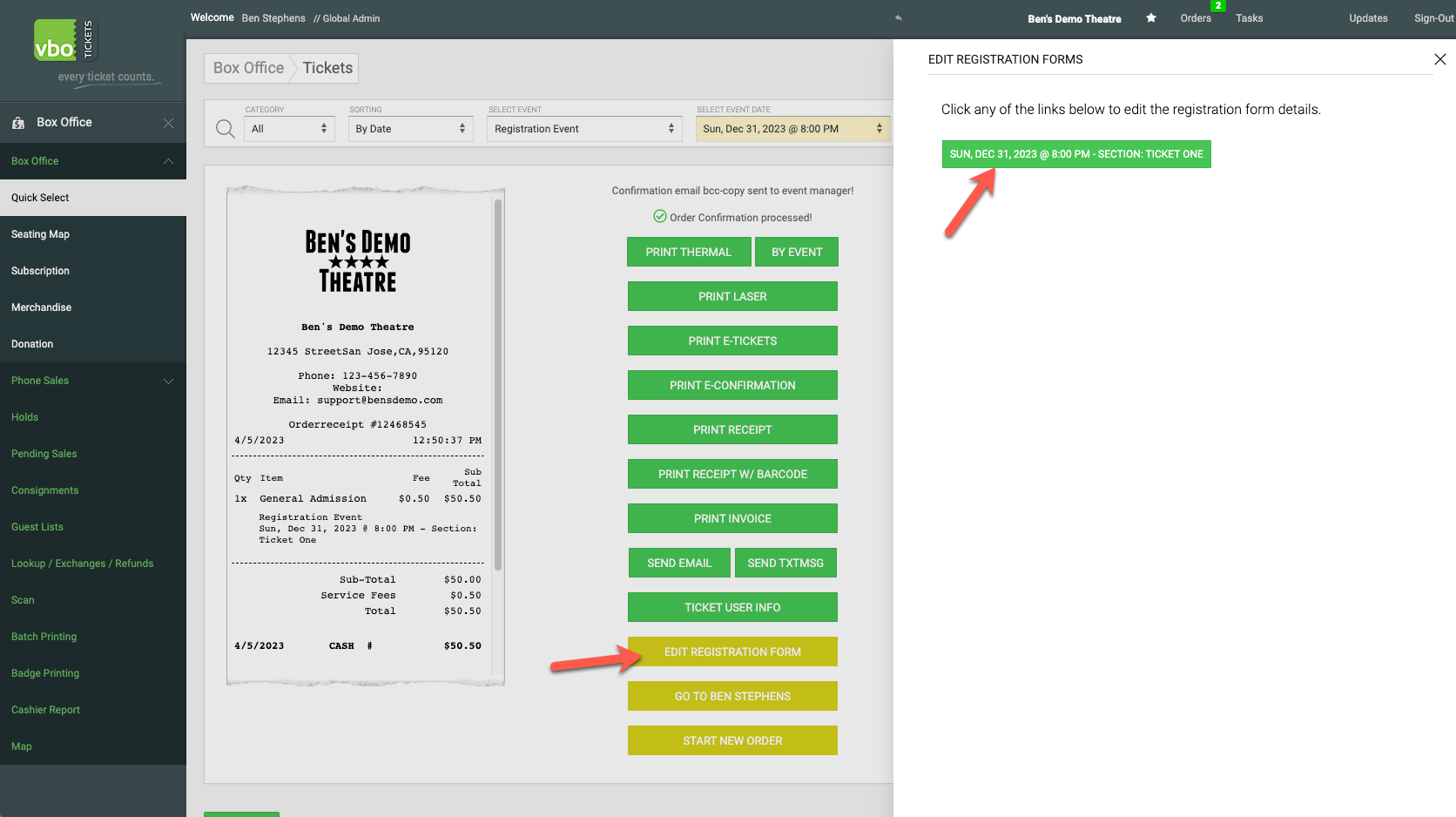
EDITING A FORM AFTER A SALE
If the order has already been processed and you're returning later to edit the form, click to expand the order and you will see an edit option to edit the form answers.
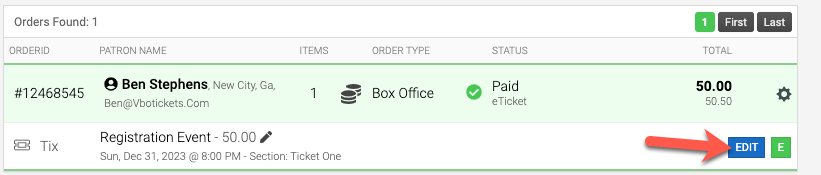
REGISTRATION REPORT:
To access the registration report, go to REPORTS > EVENT REPORTS > REGISTRATION REPORT. At the top of the page, select either "open" or "closed" depending on the event status.

ADDITIONAL SETTING (OPTIONAL): Registration Time Out
By default, registration forms are set to 120 min. To adjust the length of time the cart will be open for a user to fill out the form, go to SET UP > REGISTRATIONS > REGISTRATION SETTINGS. Adjust the time "registration timeout" and press SAVE.

