This video will demo how to set up
merchandise items under SET UP >
MERCHANDISE > MERCHANDISE. Additional info
is below the video to show you how to use
overrides for delivery messages and
disclaimers for each merchandise item and
adding tax to merchandise items. When setting
up merchandise, you will need to select the
merchandise type.
The merchandise types are:
Global merchandise including
events = merchandise item will
show on all events.
Global merchandise without
events = merchandise item will not
show on events.
Event Specific
merchandise = merchandise item
will show on a specific
event.
You can also add your own custom delivery message and a custom disclaimer for each item.
Under the merchandise item - use the fields
"custom delivery message" and "custom
disclaimer" to override the VBO default
messages.
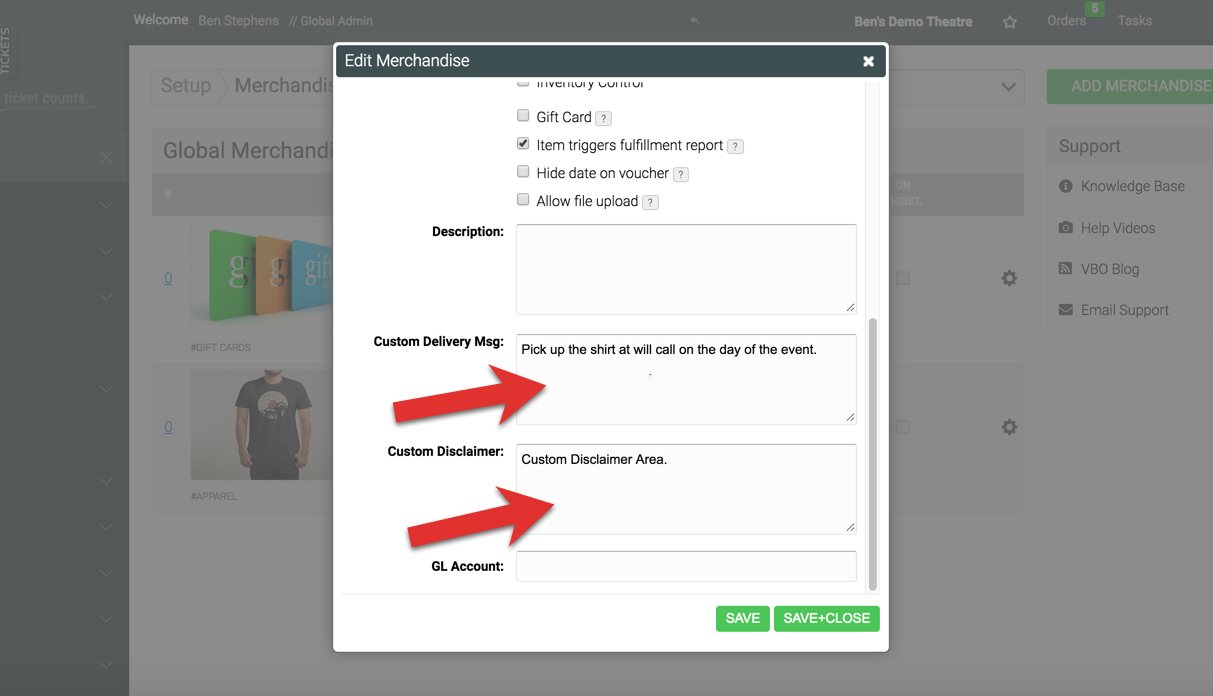
Here is how it would display on the
merchandise voucher.
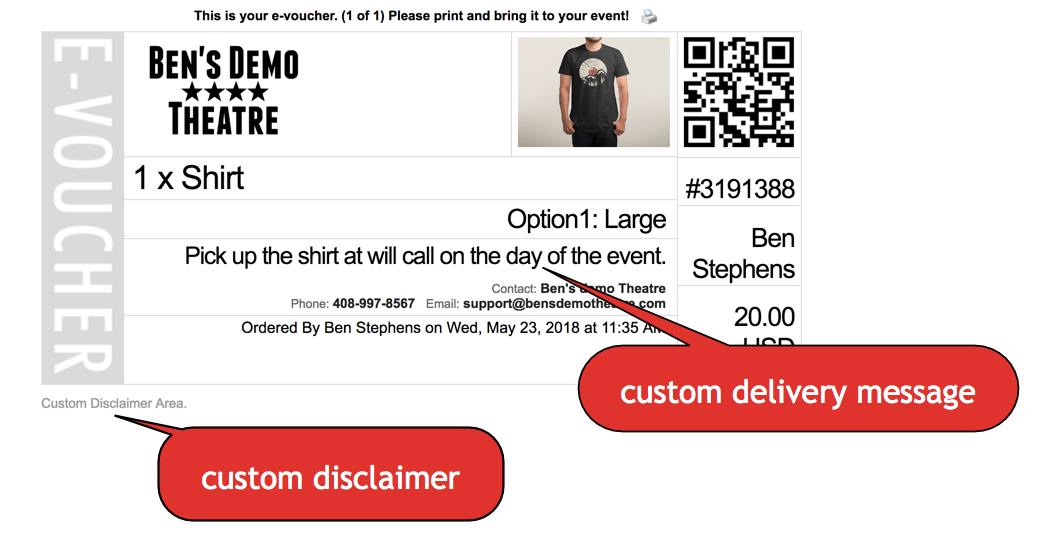
USING TAX
If you'd like to
add tax it must be added to the item price
when setting up the merchandise item.
If the item is $10 +
10% tax the item price needs
to be set to $11. To display
the sales tax on receipts you
must edit the sales tax
percentage
in SET UP
> PROFILE >
FEES.
Merchandise Category Filter
If you have a lot of merchandise, the system will automatically display merchandise categories on the main merchandise store.
The automatic merchandise category filter will display if:
- There are a minimum of 25 items total (across all categories combined)
- There are at least 3 categories in use.
The page will display the merchandise categories with a picture. The picture for the category will be the first item in the category.

Video: How to set up merchandise
